Blog
IVS Flash for JLR 2025 Models by JET Master/SX-Tool and ToPIX Cloud
IVS Flash for JLR 2025 Models by JET Master/SX-Tool and ToPIX Cloud
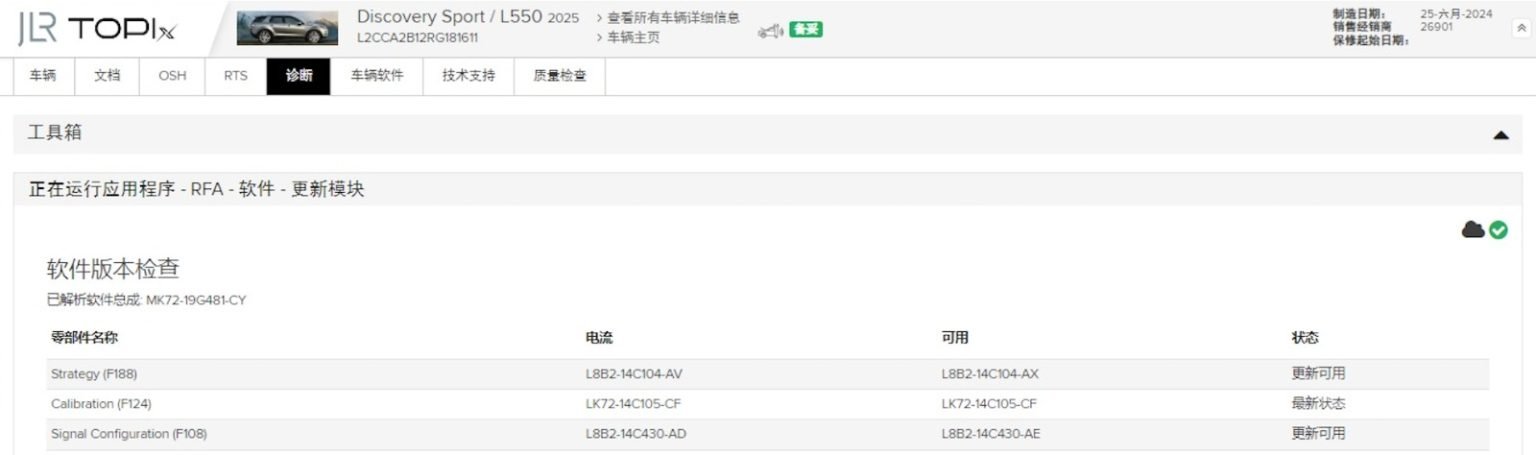
If “No IVS Available”, how to flash IVS for JLR 2024-2025 Models
Problem: Can't perform IVS flash on new JLR models? This is normal – official files often aren't immediately released. Here's the solution:
Step-by-Step IVS Flash Workflow
1. Access JLR TOPIx Diagnostics
Log in to the official JLR TOPIx platform and navigate to Diagnostics. Attempt to update your target ECU module (e.g., ECM, TCM). During this process:
- Record the Part Number
- Note the Current IVS status
- Check Availability status
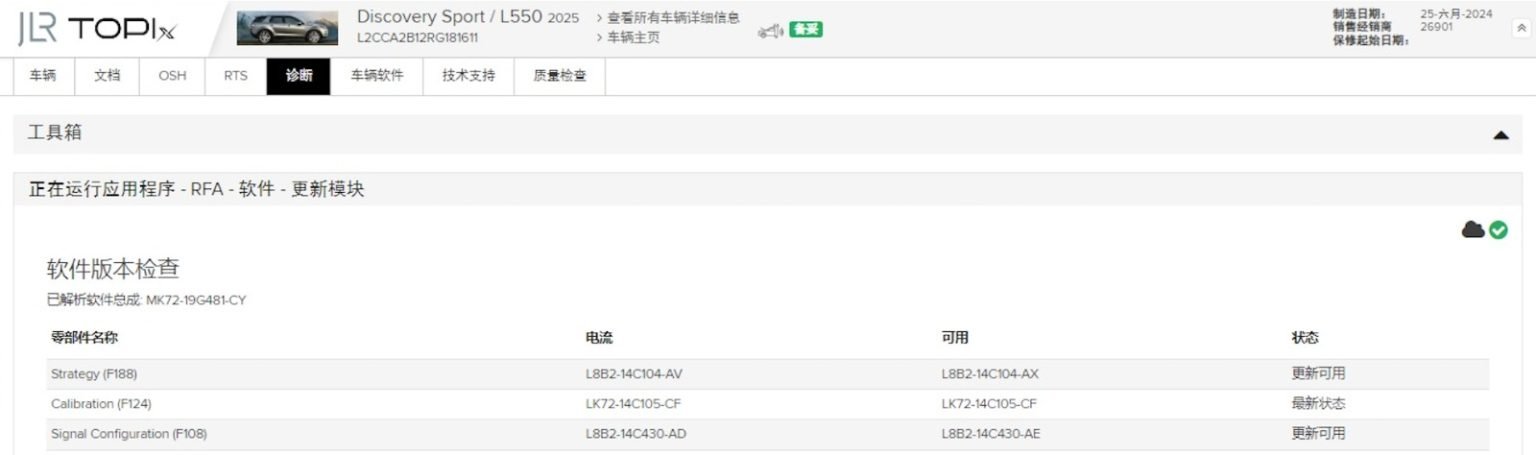
2. Extract IVS Flash Files
After initiating (but not completing) the update, locate these critical files:
- VBF Files:
C:\Users\Public\.device_agent\.cache\vbf\(Copy all .vbf files) - System Logs:
C:\Users\Public\.device_agent\(Copy entire folder)

- Module Details: Screenshot/notes from TOPIx
3. Prepare & Submit Files
Compress all files into a ZIP archive containing:
- System information (Part No./IVS status)
- VBF files
- Log files

Send the ZIP to the JET Master/SX-TOOL technical support.
4. Complete the IVS Flash
Within 15-30 minutes (during business hours), SX-TOOL will add the files to their server. Now you can:
- Connect the JET Master/SX-TOOL to your vehicle
- Select ECU Programming
- Choose IVS Flash and install the new version
Why This Works
JLR TOPIx generates IVS files during update attempts. By extracting these, we enable IVS flash capability in JET Master/SX-TOOL for unsupported new models. After initial setup, future flashes won't require TOPIx.
Pro Tip: Always abort the TOPIx update after files download – don't complete flashing through TOPIx.

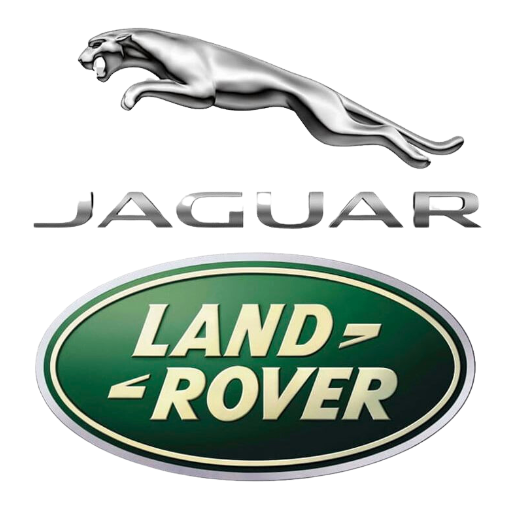
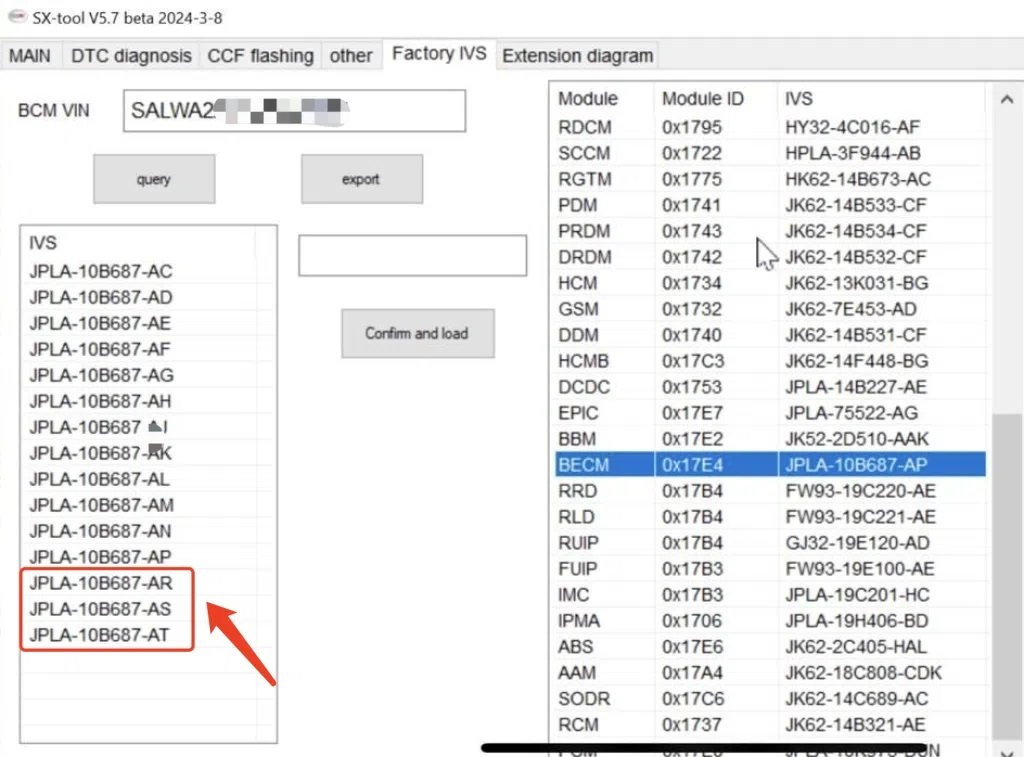
Pingback: Mastering JLR Systems: Your Essential Guide to Obtaining a TOPIX Account - Defender Upgrades | Jaguar XF Upgrades
Pingback: Mastering JLR Systems: Your Essential Guide to Obtaining a TOPIX Access - Defender Upgrades | Jaguar XF Upgrades